Import product into dstock
steps:
1) remove first line column label in excel. Product description column must not have comma
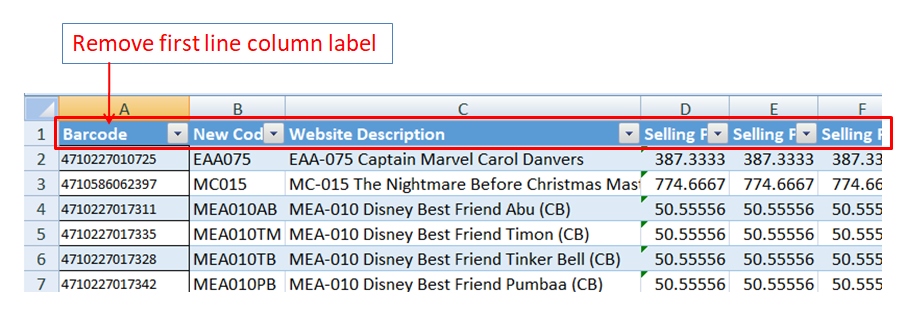
2) save excel file as csv file type

3) use notepad to open the csv file to check is the correct data. Note that there is no column label in csv file. The csv file is one product one line.
If one product is 2 lines that means one of the column has extra return character. Go back to excel to remove the extra return character

4) Go to ERP system and choose dataport module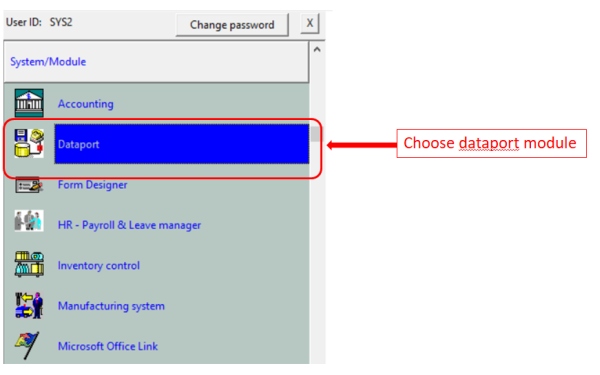
5) Choose dstock - product code import function
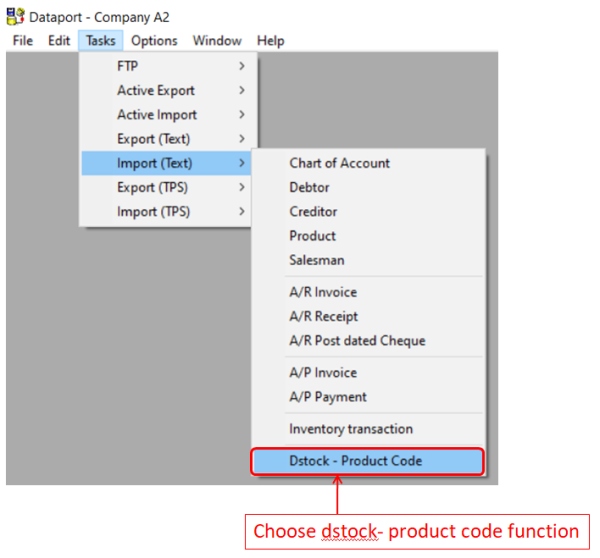
6) In dstock - product code import function enter the csv file name. Field separator choose comma.
Sales tax code default to SR0. you can change if different
Purcase tax code default to TX0. you can change if different
Sales G/L code default to SA1002036. you can change if different
Purchase G/L code default to CO1002036. you can change if different
Default stock location is WH001. you can change if different
for update method choose "insert no overwrite" option. This will insert new record only. If you want to overwrite existing record choose "insert or overwrite" option
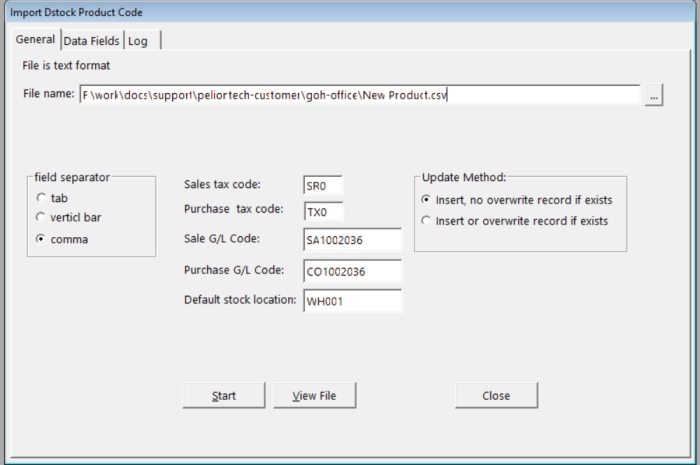
In data field tab page. Enter the column position as in the csv file. If a column is not require enter 0 value.
Minimum you must have product code and description column
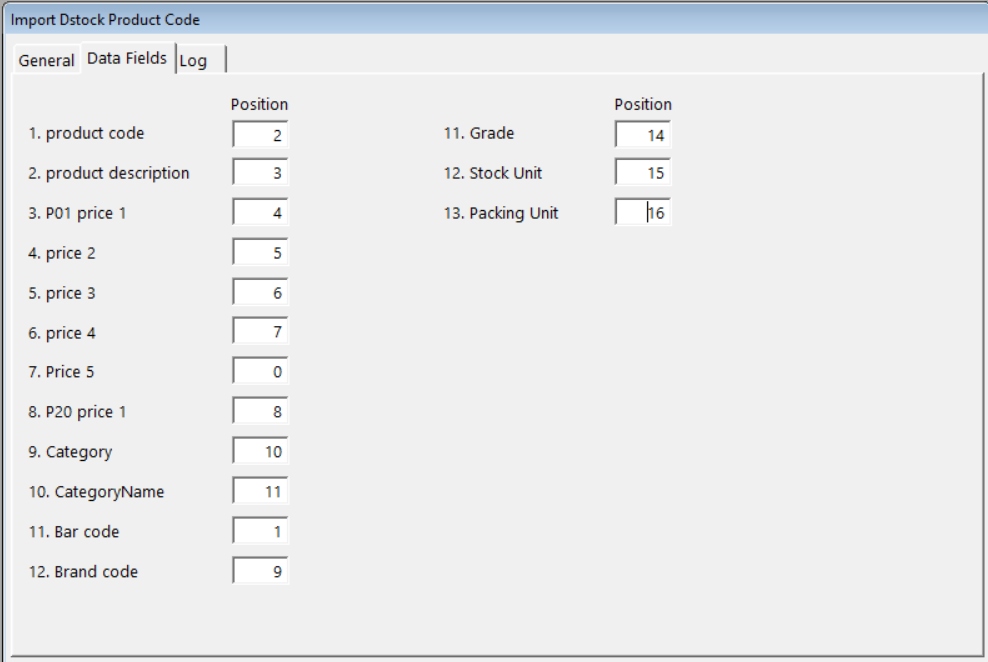
7) Press start button to import the csv data. A message indictating number of record imported will be displayed.
You can check the log tab for any error.
